Ready to Move
4 years agoPlease use the Ready to Move buttons to help us verify your job status accurately. Please turn on the location services of your phone to access the features of the MySquard Partner app. Please note that the feature will work only if the app can tell you are close to the customer’s address.



Ready to Move Button – Tap on the button when you are heading to the job. It will be available one hour before the scheduled start time. It will help customers know about your location.
Reach On Destination Button – Use it to let the customer know that you are ready to begin the job.
Raise Invoice – Use the option when the job is complete. You can select those areas of the home that you were able to complete and then choose “complete checkout” to finalize the process. This will let the customer know the job is done.
Stop Timer – if you want to stop the timer during the job or take a break, talk with a customer, or discussion you can stop the timer push and start any time.
Note: When you stop the timer or complete the job press stop timer Immediately Raise the invoice Button display and finished the job slide with the Raise invoice button.
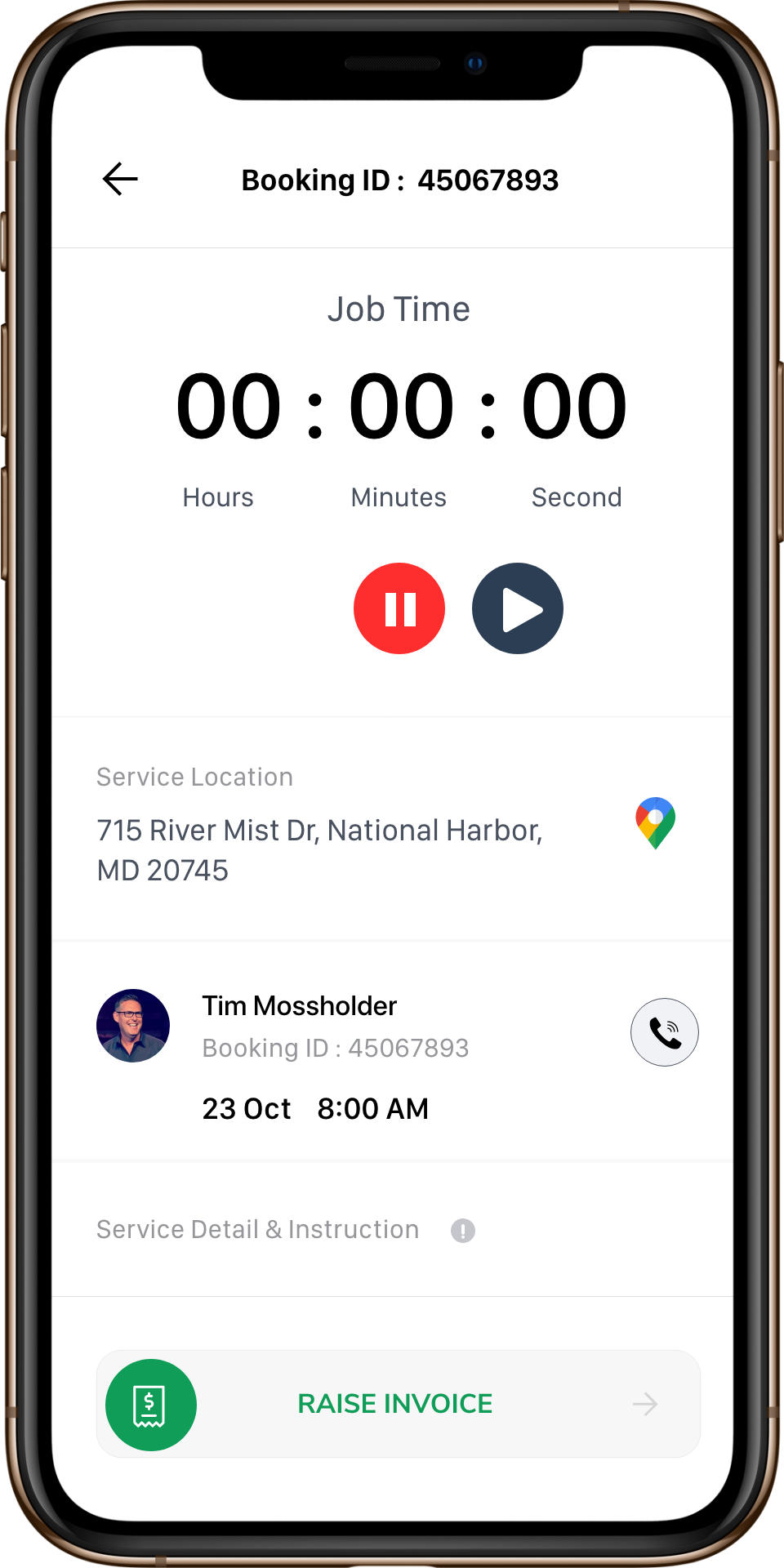
In case of an error, do not worry. Follow the above-mentioned steps to alert your customers quickly. If you were unable to check-in or get in touch with the customer, text or call your customer about the problem, you will be paid for the job.